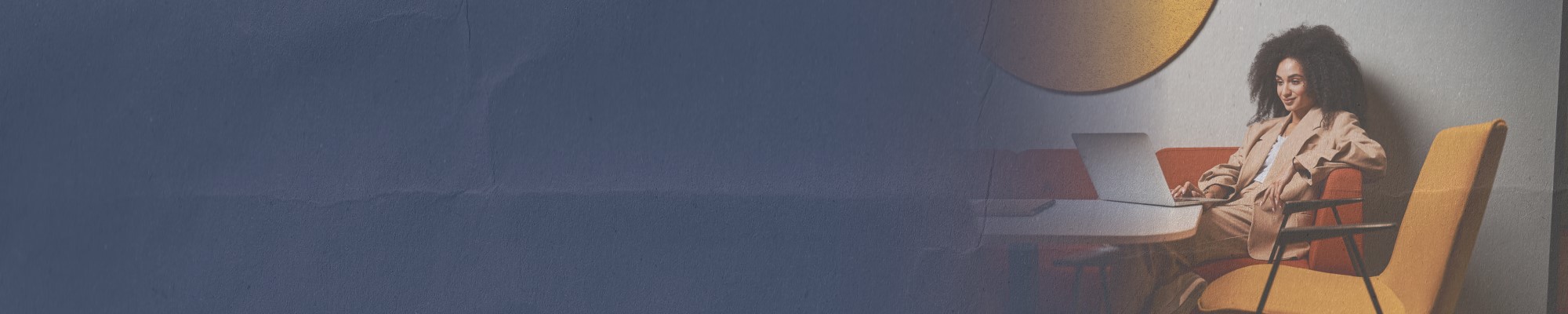Bill Pay FAQs

Bill Pay: The Easy Way to Pay
It’s not easy to remember every single due date when paying bills. Want a quick and secure way to make payments without depending on mail time? Then schedule your payments with our FREE Bill Pay feature, now available in online or mobile banking! It’s more secure than mail, leaves less clutter, and no postage is necessary!
To sign up: Log in to online or mobile banking, select Pay Bill, and follow the prompts.
Click here to learn how to make your first payment, set up reminders, and more: Bill Pay Tutorial.

No Postage Necessary
Bill Pay electronically sends one-time or recurring payments to your payees at the frequency you want!
- Avoid missed payments, late fees, and negative marks on your credit report
- Your account and billing information are more secure online than in a mailbox
- Records of each of your payments are organized and stored securely online
Start paying your bills the smart way!
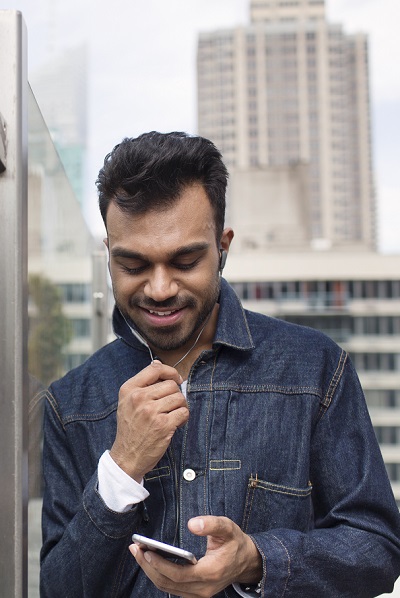
Need to add a payee? It’s easy!
Once you’ve signed up for Bill Pay, just follow these simple steps, and in minutes you can schedule one-time or recurring payments to the companies you need to pay:
- Grab a bill and log in to PEFCUOnline or PEFCUMobile
- Select Bill Pay from the menu
- Click “Add a Payee”
- Enter the information for the company you want to pay
And if you have already added a payee, look at what else you can do. Just click the link below to get step-by-step directions for other ways your Bill Pay account makes life easier.
Learn how to make your first payment, set up reminders, and more.
To sign up: Log in to online or mobile banking, select Pay Bill, and follow the prompts. Learn how to make your first payment, set up reminders, and more.
Bill Pay is free for unlimited bill paying privileges.
You can pay virtually anyone in the United States or its territories whom you would normally pay by check or automatic debit, including payees whom you do not usually receive bills from.
No. Once you have logged in to online or mobile banking, you will be able to access your Bill Pay information.
Please call Bill Pay Customer Service at (855) 658-8625, our Member Contact Center at (800) 226-6673, or use the "Live Chat" feature from the Bill Pay tab.
If you've noticed an unauthorized Bill Pay transaction, please contact PEFCU immediately. You can also fill out our Move Money & Bill Pay Claim form and email it to [email protected].